WOWPOW
The WOWPOW is a device created by TCS to facilitate the updating and reprogramming of decoders and other TCS devices by OEM partners and end-users.

NOTE: This product is currently only available to OEM partners and Beta Testers.

WOWPOW Hardware
WOWPOW Front:
- Rail A and Rail B - Connect these two screw terminals to a small length of track. The track and feed wires should be as short as possible to allow the WOWPOW to run at maximum speed.
- Error Light - This light will come on to indicate an error if the WOWPOW fails in operation.
- Operation Light - This light will blink once per second during a writing operation and will switch to constant full bright when a write has completed successfully.
WOWPOW Rear:
- Mini USB B - Use this port to connect the WOWPOW to your PC with a USB A to USB Mini B cable.
- Micro SD Card Slot - The Micro SD card that is inserted into this slot is the source the WOWPOW uses for data to load into the decoder. Whatever image is loaded onto this Micro SD card is what will be programmed into a decoder when the WOWPOW is commanded to write an image.
- DC Power - Connect the 12v/500mA power supply to the WOWPOW.
Updating a Decoder with the WOWPOW
1. Download the WOWPOW Tools for processing OEM Updates from https://tcsdcc.com/oem_product_files (Note: This product is currently only available to Beta Testers and OEM partners. Make sure you login to receive access to files.)
2. Unzip and install TCS DEPOT and WOWPOW GUI
3. Download a decoder patch file from the link in step 1.
4. Insert WOWPOW SD Card into SD slot in computer. NOTE: Your computer will ask you to format the card DO NOT FORMAT the card
5. Run TCS DEPOT select "Update Decoder", select the patch you downloaded above, and the drive letter of your SD Card.
6. Write image to SD Card then remove SD and insert in WOWPOW. NOTE: If the loading bar never fills close the DEPOT and re-open it by right clicking on the application and select "Run as Administrator".
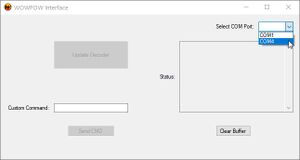
7. Launch WOWPOW GUI and select COM Port of the WOWPOW. NOTE: The status box will display "WOWPOW Ready!" if the right COM port is selected and WOWPOW connection is good
8. Place the locomotive with your V5 or greater decoder you wish to update onto the track that is connected to your WOWPOW.
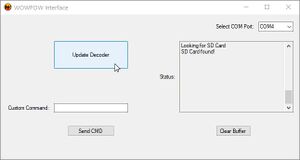

9. Press "Update Decoder" to send the update over the rails to the Decoder. NOTE: At this point if the WOWPOW states it is "looking for SD Card" you will need hit "Update Decoder" again once the SD card is found
Updating a WOWPOW
1. Download the WOWPOW Tools for processing OEM Updates from https://tcsdcc.com/oem_product_files (Note: This product is currently only available to Beta Testers and OEM partners. Make sure you login to receive access to files.)
2. Unzip and install TCS DEPOT and WOWPOW GUI
3. Download a WOWPOW patch file from the link in step 1.
4. Insert WOWPOW SD Card into SD slot in computer. NOTE: Your computer will ask you to format the card DO NOT FORMAT the card
5. Run TCS DEPOT select "Update Decoder", select the patch you downloaded above, and the drive letter of your SD Card.
6. Write image to SD Card then remove SD and insert in WOWPOW. NOTE: If the loading bar never fills close the DEPOT and re-open it by right clicking on the application and select "Run as Administrator".
7. Launch WOWPOW GUI and select COM Port of the WOWPOW. NOTE: The status box will display "WOWPOW Ready!" if the right COM port is selected and WOWPOW connection is good


8. Type "Update WOWPOW" into the "Custom Command" field and then press "Send CMD". The WOWPOW will now update itself with the WOWPOW software loaded on the SD Card. NOTE: At this point if the WOWPOW states it is "looking for SD Card" you will need hit "Send CMD" again once the SD card is found.